2014
Project was started in 2014.
Released Beegnostic Demo app.
Since 2014 made a lot of experiments with this app, to make it better.
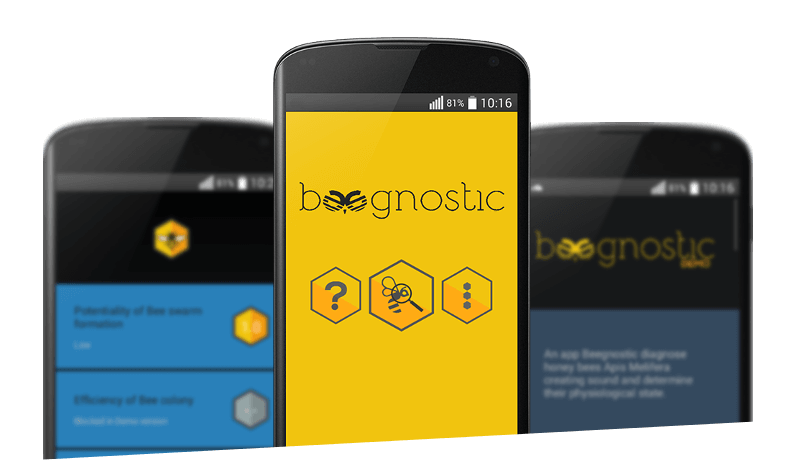
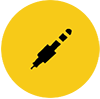
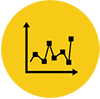
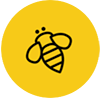
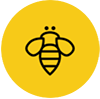
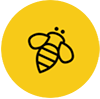


To get more accurate results it is important then recording to reduce side-effects sound which caused by vehicles, animals humans and natural phenomena (like rain, thunder, etc.). If the environment is very noisy, the accuracy of results can be very low. Then it is recommended to wait until these noises disappear. Therefore, measurements must be made several times to obtain more accurate results. The app data and results are advisory in nature, so we are not responsible for the loss incurred because of the decisions and actions you have taken.
Project was started in 2014.
Released Beegnostic Demo app.
Since 2014 made a lot of experiments with this app, to make it better.
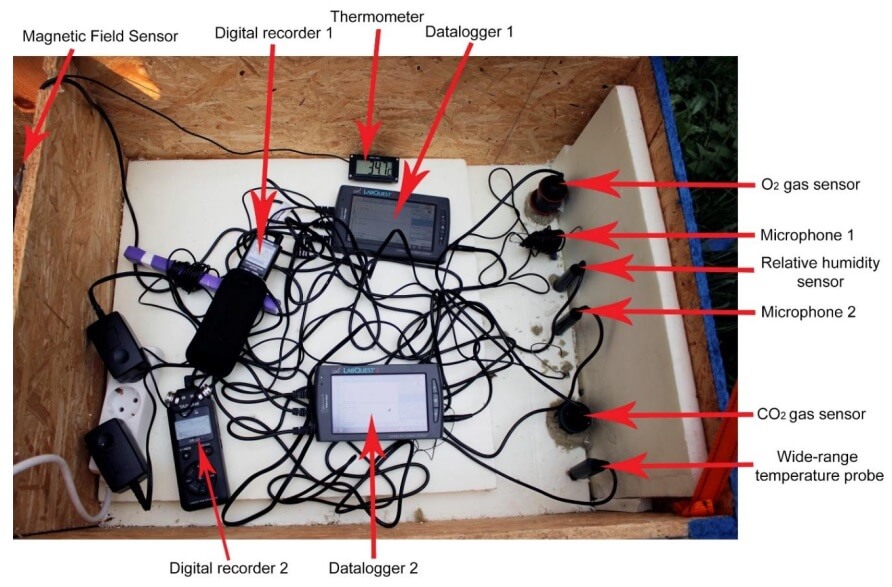
Used equipment during in one of experiments.
New version of the project in 2017 was presented in the EUCYS (European Union Contest For Young Scientists), National stage in Lithuania and won the first place ( Gold medal).
The project was presented in the EUCYS 2017 Tallinn ( Final stage) and won the FoodDrinkEurope bioeconomy prize for the best project in the field of agri food at the European Union Contest for Young Scientists.

Released Beegnostic v1.2, which have ability to save diagnostic results to the database. Ability to create apiaries and beehives and asign results to specific beehive.

Released Beegnostic Telegram bot which can help to speed up search for finding needed answers or solve problems. To start using Telegram bot click here.
Released Beegnostic v1.3, which have ...
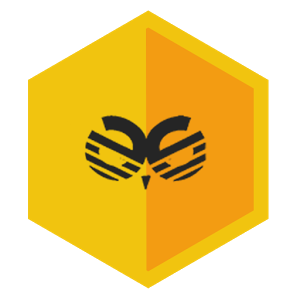
Released Beegnostic v1.3, which have ability to create reminders. You can set up reminders to not forget to do specific job in apiary.
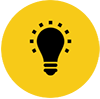
Improved Beegnostic app functionality and updated design.
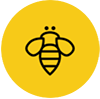
Smartphone with Android operating system (min version of 4.0.1).
Yes, you can but it will be not very comfortable to put your smartphone and hold near the entrance of beehive, moreover the results will be not very accurate so we do not recommend this method.
The external microphone needs to be omnidirectional, frequency range 100Hz – 3000 Hz, sensitivity more than -45dB, if your microphone does not have TRRS jack then you need buy adapter from TRS female to TRRS male, for more information download our PDF file with requirements .
To unlock more parameters you need to buy full version of Beegnostic app at Google Play .
Sometimes the microphone is pointed to the wrong side of hive where is no bees, or bees buzzing is lower than usually, so to get best results it is recommended to use microphone amplifier. More information download our PDF file with requirements .
You can find Beegnostic User manual in PDF file here.
The database function is available only in full version of Beegnostic app, starting from v1.2.
First you need to access database by pressing [More] and [Database]. In here you need create new apiary by pressing [More] (three vertical dots) and "Add Apiary", name it as you like, for example A1, in the meadow, in the wilderness, etc. Then create new beehive same steps but press "Add Beehive", select created apiary and enter beehive name (like B1, etc.). After creating beehive, you can start diagnostic and save results to database. In the results window press on "Save results to database" and in pop out dialog select apiary, beehive and enter comment (optional) and press "Save. If you made mistake by selecting apiary, beehive or entering comment you can edit in Database window by long pressing on result. It will pop out dialog with ability to edit it.
Details on using the database you can find in this PDF file.
First you need to have Telegram account, to do so you need to download Telegram app and register. After that you can press here (Beegnostic Telegram bot) or in search bar enter BeegnosticBot. To start conversation press Start button and follow instructions on screen to select language and choose if you want to get news related to project.
To get command list write /help , in this list are most frequently used commands, answers to frequently asked questions. If you want more detail information you can write /help question, for example /help error 11 or /help locked parameters.
All information in the Telegram bot is available in the app User manual (pdf).
 beegnostic(at)gmail.com
beegnostic(at)gmail.comCopyright © 2014- Beegnostic | beegnostic(at)gmail.com. All Rights Reserved.